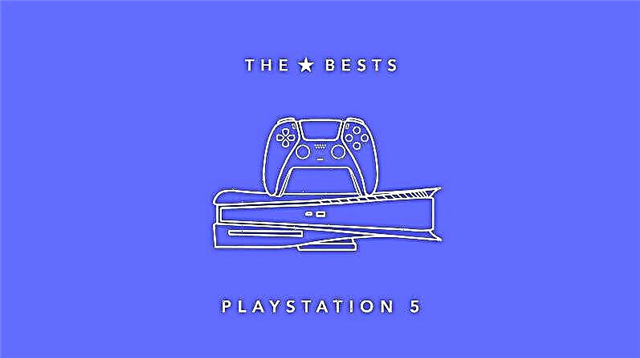It seems like we spend most of our lives online these days, sharing more personal information than ever before. To keep our online activities as safe and secure as possible, many people choose to use a VPN when connected to the Internet, at home, at work, and on public Wi-Fi networks.
What is a VPN?
VPN stands for Virtual Private Network. Simply put, a VPN creates a private network connection that you can access from your computer, laptop, or mobile device. As the name suggests, they make Internet access more private, which can make sharing information online more secure.
What is a VPN connection
A VPN connection consists of a network of servers anywhere in the world that are maintained by a VPN provider. When you establish a VPN connection, all traffic to and from your device is encrypted and then passed through an intermediate server in the location of your choice.
How Does a VPN Work?

A VPN works by connecting you to a set of servers in a process known as tunneling. These servers act as a "virtual home" on the Internet, in a sense, translating your online experience into a more secure online network.
When you surf the Internet from this secure space, the data you send and receive is encrypted, providing more security and anonymity online.
Every time you click on a link or enter an address into your browser, your computer sends a series of messages through multiple computers. Your data passes through your local network, through several computers on the Internet, and through even more computers on the website's servers, before returning along the same route again to return the information to your computer.
When you use a VPN, these data packets are encrypted at their source, usually hiding both the data and information about your source IP address.
There are two types of VPN. The first is a corporate VPN, sometimes referred to as a corporate VPN, which is often used by companies to secure the transmission of information between two office LANs. Corporate VPN includes control of both VPN endpoints.
The second is a consumer VPN that only protects one endpoint. and consumer VPNs that you will use when logging into public Wi-Fi to protect your information. VPN consumer services help keep your communications secure across applications such as social media, email, online shopping, and banking.
What is VPN hiding?

A VPN hides all your personal information when you go online. A VPN encrypts all your device data through a separate server and hides many different types of personal information online.
A VPN hides your IP address, anonymizing your activities, preventing ISPs, marketers, hackers, and search engines from tracking your movements on the Internet.
A VPN also hides your social media identity as well as your online shopping habits, which also makes it harder for marketing companies to target you while keeping your sensitive information safe.
Finally, a VPN hides your geographic location. Since your data is routed through intermediary servers and your IP address is hidden, it is not possible to track your location directly when using a VPN.
Why Use a VPN?

1. Safety
Security is the main reason for using a VPN as your data will be encrypted making it difficult for other users to access your online activity. This is especially important when entering personal information or payment information such as credit card numbers. This is why using a VPN when connecting to public networks is a particularly good idea.
2. Privacy
In the same way, a VPN protects your privacy. The encryption provided by a VPN means that what you search for, what you say in comments or forums, and what you watch on streaming platforms is kept private and does not belong to anyone.
However, it's important to remember that a VPN protects the data you transfer from your computer, but it doesn't necessarily prevent your information from being tracked by cookies or other web trackers. A VPN ensures that your communication cannot be intercepted or accessed, but this does not affect app features such as cookies.
3. Virtual location
Another popular reason to use a VPN is to provide you with a virtual location. Accessing the Internet through a VPN means you can browse the web from another country. This allows you to access content that may be restricted where you are. This is especially useful when traveling. Whether you want to continue streaming the show you're watching at home or access your online banking or personal records, you can use a VPN to access the internet just like you would at home.
How to set up a VPN
You can set up most VPN apps instantly, as most of them will have the OpenVPN protocol, which means the app can simply configure your settings for you. However, there are a few small differences to keep in mind when setting up a VPN on Windows, Mac, Chrome, Apple, and Android devices.
How to set up a VPN on Windows

After you've created a VPN profile, you may need to configure your Windows VPN settings.
- Go to Settings -> Network and Internet -> VPN.
- Click Add VPN Connection.
- Select Windows (built-in) for your VPN provider.
- Enter details for the connection name, server name or address, VPN type, and login information type.
- You have the option to add a username and password for added security, which we recommend.
- At this point, you can also select Advanced options to change connection properties, clear login information, or set up a VPN proxy.
- Select "Connect" and enter your password if you have set one.
How to set up VPN on Mac

- If you need to set up a VPN manually on a Mac, go to System Preferences and click Network.
- Click the "+" icon and select VPN from the drop-down menu.
- To complete the registration, you will need data from the VPN service you have signed up for.
- Click "Create", then enter the server address, remote ID, and local ID in the appropriate fields.
- Click "Authentication Settings".
- At this point, you will need to enter the username and password for your VPN, which you can set through the VPN app.
- Click OK and Connect.
How to set up a VPN on Chrome OS

The easiest way to set up VPN on Chrome OS is to install the VPN extension. Visit the Chrome Web Store, find your VPN service, and simply add the extension to your browser from there.
If you need to set up a VPN manually, Chrome has built-in support for L2TP/IPsec and OpenVPN. To install a VPN that works with one of these formats:
- Go to Settings and in the "Network" section, click "Add connection" -> "OpenVPN / L2TP.
- You will need to include all the information you have from the VPN service, including things like the server hostname, service name, provider type, pre-shared key, username, and password.
- Save your identity and password
- Click Connect.
### How to set up a VPN on an Apple device
Setting up a VPN on an iPhone or iPad is pretty easy, and if you download the app from the App Store, it will automatically configure your settings. However, if you need to set something up or set up VPN manually on your Apple device, here is what you need to do:
- Go to "Settings" -> "General".
- Scroll down and select VPN, click Add VPN Configuration.
- Select a security protocol in the Type field following the VPN service's instructions.
- Return to the Add Configuration screen and enter the VPN description, server, remote ID, and local ID.
- Enter your username and password, as well as a proxy server if you wish.
- Click Done.
- Finally, turn on the "Status" toggle.
How to set up a VPN on an Android device
- Go to Settings -> Network and Internet -> Advanced -> VPN.
- Touch the “+” icon
- Enter the name, type, and address of the VPN server.
- Click Save.
- On the VPN screen, click on the VPN you just created, enter your username and password, then click Connect.
- At this point, you can also save your account information and make the VPN always on.
How to use a VPN on Xbox One
Gaming devices connect like never before, and a VPN can help make online gaming more secure, remove restrictions, and even potentially speed up your gaming experience.
Generally, the main reason for using a VPN on Xbox One is to access restricted regional content, but in some cases a VPN can also help your console reduce latency in multiplayer games. A VPN can even overcome bandwidth throttling if your ISP limits your speed on selected sites.
How to set up and use a VPN on Xbox One
The Xbox One doesn't have built-in VPN support or any official VPN apps, so the easiest way to access it is to connect to a VPN-enabled Windows PC via an Ethernet cable.
- Connect your Xbox One to your computer with an Ethernet cable and turn on the VPN.
- Go to Settings -> Network and Internet -> VPN.
- In the Related Settings section on the right, click Change Adapter Setting.
- Right-click the VPN icon and select Properties.
- On the Sharing tab, select the Allow other network users to connect through this computer's Internet connection check box, select your Ethernet network connection from the drop-down menu, and click OK.
- On Xbox One, go to your network settings and select the "Test Network Connection" tile and your console should connect to the internet via VPN.
Just remember to always keep your console connected to your computer.
Are VPNs legal?

In most countries, the use of a VPN is legal, but there are a few countries where it is prohibited, such as the United Arab Emirates, Turkey, China, Iran, North Korea, Saudi Arabia, and Russia. Restrictions and penalties differ in each of these countries. For example, in China only certain approved VPNs are allowed, while in the UAE you could potentially end up in jail or face a $100,000 fine if you get caught.
Can I use a VPN to stream TV from other regions?
A VPN allows you to access content from streaming platforms in other countries because each territory has a slightly different catalog of TV shows and movies in its library. For example, if you're a Netflix subscriber, you'll likely notice a different list of available programs when you log in while overseas. So, to keep watching your favorite shows while traveling, you need to access Netflix through a VPN.
However, Netflix and other streaming services are aware of subscribers using VPNs to access geo-restricted content and regularly block access. If a platform like Netflix logs traffic originating from a specific IP address belonging to the VPN, it will block it and you will see the following proxy error message:
"Oops, something went wrong. Streaming error. It looks like you are using an unblocker or a proxy. Please turn off any of these services and try again."
How to watch Netflix with a VPN
Once you have set up a VPN on your device as described above, you will be able to automatically access the Netflix version for that region (you may need to clear your browser cache if you run into problems on your computer).
To watch Netflix with a VPN - or any other streaming service, for that matter - you'll need a VPN service that's fast, reliable, and has enough data to stream video files.
Which VPN is best?

A good VPN is one that provides a fast and secure connection at a good price. There is always debate about which VPN is best, but here are some of the top contenders for the best VPN:
Surfshark
Surfshark is one of the smaller VPN providers available. But, while it may have fewer servers than some of its competitors, it still delivers a great service. One of its biggest pluses is the unlimited device support you get, which means you can plug in any device in your home without worry.
Main features of Surfshark:
- Unlimited Devices
- Easily unblocks major UK streaming platforms such as BBC iPlayer
- Robust security and privacy protection
- Ad blocker included
Surfshark is currently only $2 per month.
NordVPN
Probably the most recognizable VPN brand, NordVPN is extremely popular due to its low monthly cost. Like a number of VPNs, NordVPN applies a true zero-logging policy, which means no data about user sessions, traffic, or timestamps is saved.
Main features of NordVPN:
- Low monthly cost
- Zero logging policy for complete anonymity
- Operates 650 UK servers
- Connect up to six devices at the same time
- Can be used with popular streaming sites such as Netflix, BBC iPlayer and Amazon Prime Video.
ExpressVPN
ExpressVPN is a popular choice as it is one of the fastest VPNs available. This makes it ideal for streaming Netflix overseas. It uses TrustedServer technology to power its network, providing the highest level of privacy and security.
Key features of ExpressVPN:
- Fast
- Zero log policy for great privacy
- Quality Tuning Guides and Information
- Kill the switch to prevent network data leakage
- Bitcoin payment option
Cheap and Free VPNs

Free VPNs are fairly easy to find, but they don't always offer completely free services. Many of them will have some significant limitations or will only be free for a certain period of time.
However, if you're only going to use a VPN occasionally and don't need a lot of bandwidth or features, there are plenty of cheap and free VPNs to choose from.
ProtonVPN
One of the most common limitations of free VPNs is the bandwidth you have available. Many free VPNs set a pretty low limit and require you to upgrade to a premium paid service to get more. ProtonVPN has no bandwidth limits, which means you can use it for as long as you want and even stream video content without running out of data.
Sure, it has some limitations, like being able to only use it on one device and only three locations to choose from, but for a free VPN, it's still really good.
ProtonVPN Key Features: Unlimited Bandwidth / No Data Limits Excellent Privacy Features Native Software for Windows PC, Mac, Linux, iOS and Android
Free ProtonVPN Limitations: Only three server locations Only one device supported Free users are not prioritized so speeds may drop during peak hours
Hotspot Shield
Hotspot Shield offers a free version of its premium service that includes many of the same features. The free version of Hotspot includes 15 GB of data every month, which works out to roughly 500 MB per day - enough for everyday browsing and a little bit of YouTube streaming.
Hotspot Shield apps are easy to install and set up, making it one of the simplest and easiest VPNs available.
Key features of Hotspot Shield: Easy to use 15 GB of data every month Focus on security
Hotspot Shield Limitations: Not ideal for high quality video streaming Performance may drop from time to time
Tunnel Bear
Tunnel Bear is one of the most famous free VPNs available, and also the cutest, with its animated bear mascot that literally tunnels to other countries when you connect on the app.
The free version of TunnelBear is easy to use with user-friendly mobile apps ideal for less tech-savvy users. The biggest downside of TunnelBear is the rather low monthly data volume of just 500MB, which is the same amount Hotspot Shield gives you per day.
Key features of TunnelBear: Mobile applications that are very user-friendly Available on mobile devices and desktop computers Easy to use and configure
TunnelBear Limits: Main Features Limit to 500 MB per month.
VPN for Firestick
If you want to stream geo-restricted content through your Amazon Fire TV Stick, your best bet is to sign up for a VPN using the dedicated Fire TV app. Once you've signed up for the service, all you have to do is download the equivalent app from the Amazon Appstore to access the same VPN services on Firestick.
A VPN with more servers usually provides a faster and more reliable connection, which is especially important when streaming video content.
Best VPNs for Firestick
ExpressVPN NordVPN Surfshark IPVanish Cyberghost
VPN for router
You can set up a VPN for your router, which will allow every device that connects to your home broadband through your Wi-Fi router to connect through the VPN of your choice. Once set up, every device in your home can directly connect to your VPN without the need for an individual login; including smartphones, tablets, smart TVs, laptops and streaming sticks.
Some routers support connecting to VPN services through OpenVPN, but this can be problematic when implemented in inexpensive routers. In order to access your preferred VPN, you will need the original firmware that can implement it in your router, the most popular of which is DD-WRT.
It is a Linux-based open source firmware alternative that allows you to set up a VPN right on your router.
You can install DD-WRT on any compatible router, which will save you some money if you know what you're doing. It's worth remembering that changing your router's firmware will likely void your warranty and may be in conflict with your broadband provider's terms and conditions.
How to get a VPN
There are many VPNs to choose from. Our favorite at the moment is Surfshark as it comes with a handy ad blocker and allows you to use it on an unlimited number of devices. And now it costs only $1-2 per month.