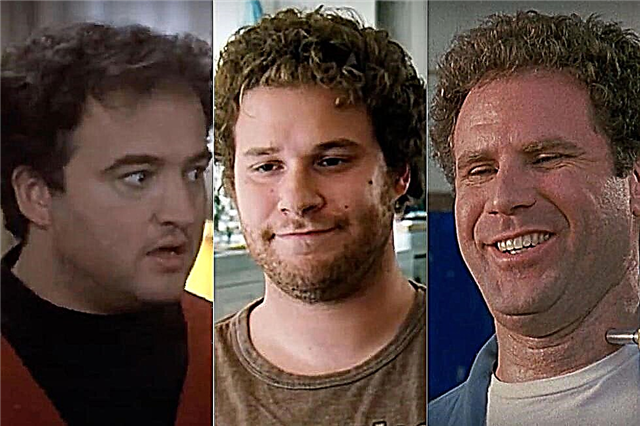Tags: windows

When periodic Windows errors turn into a familiar situation, the computer is not able to work fully. Often, the only way to troubleshoot problems is reinstallation operating system. And, you have already shoveled the entire Internet with the question, how to reinstall Windows on a laptop or PC, and so did not find an intelligible answer? The instructions below are the most simple and straightforward.
Step 1. Saving data
What is the purpose of storing data? Imagine that you have an expensive leather-bound notebook with gold inserts, while the leaves inside the notebook are ordinary paper. You love your diary, but you accidentally spilled coffee on it, and all the pages have taken on a disgusting look. It's a pity to throw it away, because the cover is expensive. And inside it are the contacts of important people. It is logical that the right decision is to remove the cover from the spoiled notebook and put it on a new one, and then rewrite all the notes from the old notebook there. The same principle remains today, because a PC without an operating system is, in fact, the same cover that is not able to remember what we have stored.
The data is best saved to a portable device such as a USB stick.
Step 2. Create a bootable disk
To install or reinstall a licensed version, it is important to have an activation key. Even after reinstalling, it is possible that the old key will be needed again.
Now you can download the current version of Windows on the official Microsoft website and make an installation flash drive (see below how to do this). Now absolutely everyone can do it, even an inexperienced PC user.
You do not know, which version of Windows to install? Check compatibility with suggested versions OS can be found on the official Windows website or on a disc with old Windows. By the way, it is very, very important: the computer must support the bitness of new versions: 32 or 64 bits... To avoid incidents, it is better to download exactly the version that was installed before.
Step 3. Download and install
- First of all, go to the Microsoft website and select the item "Download the tool now".
- Launching the downloaded program, for which you will need to agree to the terms of the agreement.
- Click on "Create installation media for another computer".
- Manually select the Windows settings. "Use recommended settings for this computer" - select this item if the installation will be performed on this computer.
- We select the type of media.
- We indicate the path to the media.
- We are waiting for the end of the process.
That's basically it. If something does not work out for you, but you want to independently solve all the issues of installing / reinstalling Windows, write in the comments, we will definitely give you advice. And also other users willingly help with practical recommendations in the comments.