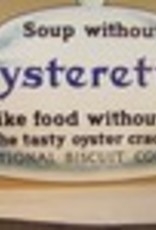DFU mode in iPhone is a state when your iPhone or iPad is on but not booted and you cannot use yourdevice while it is in DFU mode. DFU mode basically works in such a way that you want to jailbreak, unlock or update the beta software of your device or downgrade from another version of iOS, then you need toPut your iPhone into DFU mode, so this mode is the last hope, if your iPhone or iPad is not working properly or your iPhone is not charging or turning on, then this is the best and last hope for success.
- DFU Mode
- recovery mode
- Safe mode
I'm going to explain these terms to you because they're not related to each other, but kind of sound like a rumor.
What is DFU mode?
As I said, DFU mode (Device Firmware Update Mode) is a mode where you can make some changes to your version of iOS running on your iPhone or iPad, it allows you to fix your iPhone from various issues such as iPhone not is charging or you can unlock or unlock your device. In this mode, your device must be connected to your PC or Mac and iTunes must be running on your system to interact with your device while it is not yet downloaded but turned on.
What is recovery mode?
Recovery is commonly known as recovery mode and this option is also available in Android smartphone names as Factory Reset. This mode will reset your device and return it to its original default state, like a new one. Recovery mode provides an interface between iTunes and your iPhone or iPad, it can restore your settings and erase all data, so make sure you back up your device before putting your iPhone into recovery mode, otherwise all data will be lost.
What is safe mode?
Safe mode is the one where you can access multiple areas of your iPhone, for example you can remove and delete a running corrupted process and it's like jailbreaking iPhone, Windows and macOS also have safe mode options to make some changes on your device, which cannot be done in normal mode.
So now you understand these three terms, now you are no longer confused about multiple modes in iPhone or any other Apple devices. And you will know how to use device firmware update mode in iPhone or iPod, DFU mode is the last step, and we hope that iPhone, iPad or other device will work again.
How to put iPhone, iPad and iPod touch into DFU mode using iTunes?
Well, now find out how you can put your iPhone into DFU mode if your phone stops working properly or won't turn on. Follow the instructions below carefully.
Put your iPhone 6s and older into DFU mode
Step #1: You will need to install iTunes on your PC or Mac first, so download and install it first.
Step #2: After installing iTunes, launch iTunes, connect your iPhone or iPad to your PC or Mac with a Lightning cable.
Step #3: iTunes should now detect your device and press the following keys.

- Press and hold the Power button and the Home button at the same time for 8 seconds (iPhone 6s and older).
- Release the power button after 8 seconds, butdon't release the home button (iPhone 6s and older). Keep holding it until iTunes displays the message "iTunes has detected an iPhone in recovery mode.You must restore an iPhone before it can be used with iTunes."

Step #4: After that, release the power button, you will also see that your iPhone shows a completely black screen, there should be no Apple logo or boot animation, this means that you have successfully entered DFU mode.
Put iPhone 7 and newer into DFU mode
Step #1: You will first need iTunes to install on your PC or Mac, so download and install it first.
Step #2: After installing iTunes, launch iTunes, connect your iPhone or iPad to your PC or Mac with a Lightning cable.
Step #3: iTunes should now detect your device and press the following keys.

- Press and hold the power and volume down buttons at the same time for 8 seconds (iPhone 7 and later).
- Release the power button after 8 seconds, butdo not release the volume down button (iPhone 7 and later). Keep holding it until iTunes displays the message "iTunes has detected an iPhone in recovery mode.You must restore an iPhone before it can be used with iTunes ».

Step #4: After that, now release the volume down button or the power button. You see that your iPhone shows a completely black screen, there should be no Apple logo or boot animation, this means that you have successfully entered DFU mode.
If the black screen is not displayed, try again starting fromstep number 3, now restore your iPhone or iPad with iTunes. Once this is done, check your device and see if it works properly or not. Well, in most cases it will work!